Time machine slow for you? Speed up the initial backup with the following command and run it in a terminal window. To open up terminal just search for it using spotlight and start it.
The terminal window should look something like this:
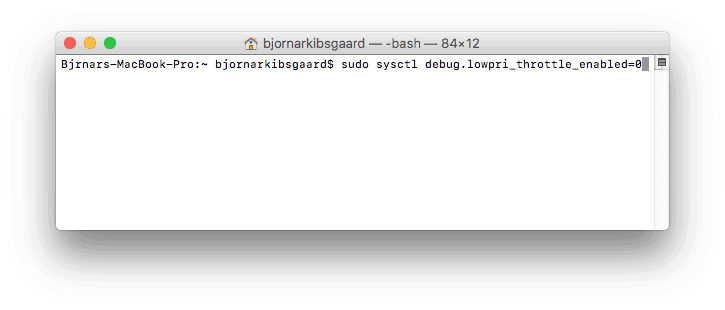
Speed up time machine backup terminal command:
sudo sysctl debug.lowpri_throttle_enabled=0
- If the backup is currently in process when you are typing these commands, make sure to restart the backup and you should see a time machine backup speed improvement.
Return to default when done (a reboot also returns the settings to default):
sudo sysctl debug.lowpri_throttle_enabled=1
When you enter the commands above you will be asked for your password. It is the same password you use when logging in to your Mac or installing new applications. It won’t show the password when you are typing it.
Format Backup Drive to APFS
If you are using a fairly new mac (High Sierra or above) it can help speed up time machine if your backup drive is formatted to the APFS file format. You do that by using the tool Disk Utility located in the Applications/Utilities folder. Take care when you format your backup drive, so you dont wipe anything you didnt want to.
Thanks to Thomas Ward in the comments below (on another version of this site) for this suggestion.
Time Machine Slow Due to Low Priority Settings
The reason for time machines initial backup being slow is that it defaults to a low priority mode. When you enter the command above it will increase the priority with the cost of using up more resources from your Mac. The benefit here is that the initial backup will go much faster, and I would certainly welcome that over some more power savings.
When you are done, just remember to return to the default mode, if not your machine may feel slow because not only time machine but other background tasks are affected by this command as well.
When the initial backup is done it should be no big issues with the backups after that. In most cases it is the initial backup that makes time machine run slow. Most people just leave it on overnight and it takes care of itself, but if you are in a hurry the suggestions in this article should help.
Other Suggestions if Backups are taking a long time
Are you backing up via WiFi? That can slow down backups. Make sure you are close to your access point / router or use a physical network cable to connect your Mac directly to the router. Make sure you are connected to a fast 5ghz network.
Format or check the hard drive you are backing up to. Open up disk utility and run a check on your hard drive. Maybe the drive is getting bad, or a repartition and a reformat could help.
If you have cancelled or unexpectedly interrupted the previous backup time machine may take a longer time when making a new backup again.
If you are running antivirus try disabling it during the backup as it may slow it down.
Virtualization apps like Vmware Fusion or Parallels can often write data to your hard drive and this may keep time machine going all the time. Consider excluding virtual machines from your backup.
Leave a Reply